Recent years have seen the simultaneous rise and fall of the pandemic where face masks weren’t an option to wear but a necessity.
While everyone was keen on fighting the deadly virus upfront, some people were finding ways to defeat the disease with indirect means.
One of these is the tech-monster Apple, which has issued many of the best smartphones on the market.
Apple- More Than Just A Fruit Now!
In the IT world, whenever one hears the name Apple, it isn’t the fruit that comes to mind but the big IT company with its roots embedded all over the world.
We all know that Apple and many other mobile phones feature a function that allows people to use their faces to unlock their phones.
This became difficult during the pandemic since mobile phones were ineffective in recognizing faces with masks on. The option left was to use other means to unlock smartphones or open their masks.
In its way to counter this problem, Apple released iOS 15.4, which allows people to unlock their iPhones with a face mask on!
Guide To Unlock Your iPhone With Masks On
Apple released iOS 15.4, which has many features for the existing iPhones.
These include the amazing unlocking phone without taking off your masks, creative emojis, etc.
It also includes a new service that’ll allow users to accept their credit card payments without needing any extra hardware device.
Setting Up The iOS 15.4 Update First!
Setting up the iOS 15.4 on your iPhones is a fairly easy process. Follow the instructions underneath, and it’s done!
- Connect your iPhone to WiFi and then open the settings menu.
- Under the general settings tab, tap the Software Update option.
- Your iPhone will automatically notify you about the available updates, and you’ll be able to see if iOS15.4 is available on your device.
- Next, your iPhone will show you a screen that’ll explain the new features that have been incorporated into the new update.
- After reading that, directly tap the Download and Install option.
- When the download is complete, on the Software Update tab under general settings, tap Install Now.
- This will install iOS 15.4 on your phone.
Setting Up The Unlock iPhones With A Mask Feature!
Then after this, to switch on the unlock iPhone with a mask on feature on your iPhones, follow the below-written instructions:
- On your iPhone, open the Settings app.
- Then, on the left, scroll down a little and tap Face ID & Passcode.
- Enter your iPhone passcode next. When you switch on your iPhone, this is the same passcode you enter to unlock it.
- Then, next to Use Face ID With a Mask, hit the slider. If the feature is green, you know it’s active.
- After that, select Use Face ID with a Mask. Apple will showcase a warning that using Face ID while wearing a mask is insecure.
- It merely scans your eyes for “unique traits” to verify your identity and unlock your iPhone.
- Then click Get Started and complete the instructions displayed on the screen.
- You’ll be asked to place your face in the center of the picture before rotating your head in a circle.
- The process is the same as setting up your face id initially.
Note: While configuring this function on your iPhone, you must not wear your mask. You also can’t set up a Face ID with a Mask when wearing glasses.
Also, keep in mind that not every iPhone device supports this update. However, both the iPhone 12 pro and iPhone 12 pro max are included in the best smartphones on the market that support iOS 15.4.
Other iOS 15.4 features
New Emojis Added To The Mix
iOS 15.4 has now added over 37 new emoji characters to choose from.
Characters such as peeking faces, love hands, tears of delight, and others are among the new options in the emoji 14.0 collection.
Control Across The Board
iPadOS 15.4 and macOS 12.3 officially implement the long-awaited Universal Control feature, first revealed at WWDC 2021.
Universal Operate, for those unaware, extends the Apple ecosystem’s integration by allowing you to control numerous iPads and Macs with a single mouse, keyboard, and trackpad.
The cursor and keyboard may be moved easily between devices, and iCloud infers the location based on your cursor activity.
Universal Control works with numerous Mac and iPad devices, but a Mac is necessary. Thus you can’t use it with several iPads if you don’t have a Mac.
Automated Shortcuts
Users are ecstatic about shortcuts: Personal Automations can now be conducted in the background without the need for an annoying banner notice in iOS 15.4 and iPadOS 15.4. You may now turn off notifications for Personal Automations via a new toggle.
An Amazing Tap To Pay Option
iOS 15.4 offers the API to enable the “Tap to Pay” functionality, converting the iPhone into a contactless payment terminal.
Other Modifications
Other minor changes can be seen throughout iOS 15.4 and iPadOS 15.4. Here are some of the highlights:
- In iCloud settings, there’s a new Custom Email Domain UI.
- New Siri voice in Apple Wallet Add notes to keychain passwords
- When you use Apple Pay before unlocking your phone, you’ll see a new authentication screen.
- In the Magnifier app, tap the camera icon.
- Improved SharePlay integration across the operating system, as well as a Share Sheet
Although the above instructions are pretty detailed, if somehow you’re not able to install the iOS 15.4 updates on your smartphone – contact Simply Fixable.
Simply Fixable is a mobile repair company that solves all your software and hardware-related problems, especially in Apple devices.
The company has hired top-level technicians from all over the US and is equipped with the best instruments to get your work done.
So quit procrastinating and contact Simply Fixable for any mobile device-related query now!
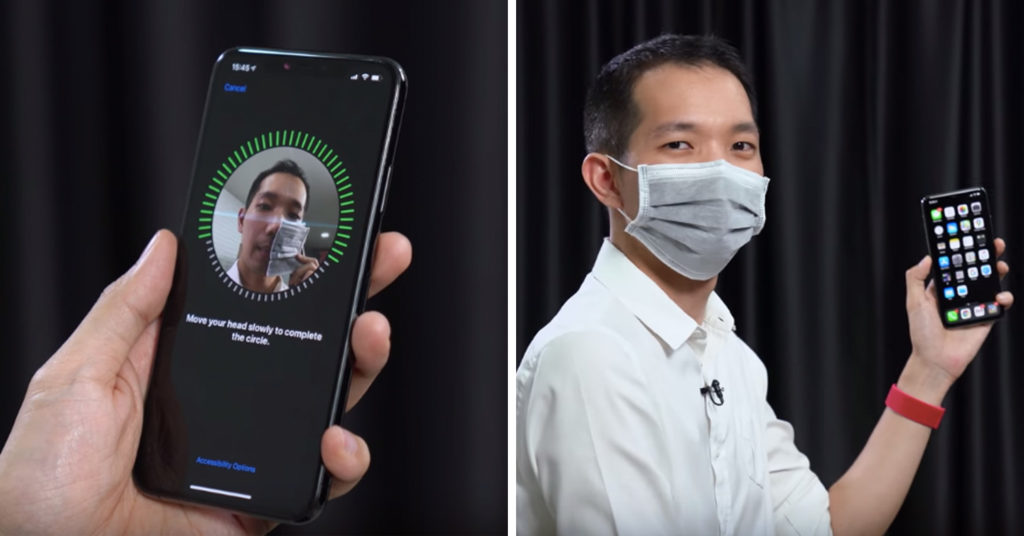

You can also stay updated by subscribing to iTechCode.