Many of us work on a desktop PC or a laptop every day, whether it’s for work or school. The problem is computers don’t run perfectly all the time, and there are many different kinds of issues that can occur with them. The good thing is that a lot of these issues are common, and so there is a lot of knowledge available on how to resolve them.
We spoke with TechQuarters, a Managed Services Provider London business that have been partnering with for more than a decade now. They said that they encourage their IT engineers to talk customers through fixing common issues themselves because it means that in the future, the customers will sometimes be able to fix issues more quickly, and without needing to call them up.
The computer won’t start
The most common cause for a computer not starting is pretty mundane: the power supply has likely been interrupted. If you have a desktop, check the power cable securely connected to your computer, and securely connected to the plug socket.
If you have a laptop, the charging cable into the laptop and the plug socket, and attempt to turn it on. Your computer or laptop still doesn’t turn on with a secure power supply, this may indicate a more complex issue, and may require professional advice.
Operating System Malfunctioning / Won’t Boot
TechQuarters provides IT support for small business solutions and they have found this is the most common issue that users feel unable to deal with themselves – but still, they feel this is an issue any user can learn to troubleshoot. If you think your OS is malfunctioning, simply restart your computer and perform a virus scan. All users should install reliable anti-virus software onto their computers.
If you are using Windows 10 or 11 and think there is something wrong with it, you may want to boot your PC into Safe Mode, which will allow you to troubleshoot the problem. Simply press the Windows logo key + R. Type msconfig into the box and press Enter. Select the Boot tab and enable the Safe mode option. Restart your PC to enter Safe mode.
Computer is slow
The main culprit of a slow computer is there is too much data on the hard drive. Files and folders for work can quickly mount up; before you realize it, the majority of your computer’s internal hard drive could be full.
There are a number of options for cleaning up your disc; third-party apps such as Treesize (for Windows) or Ncdu (for Macs) enable you to see all the folders on your internal disk and which ones are taking up the most space – you can even delete files directly within Treesize.
If you’re less confident about deleting files to free up space, you can also attempt a Disk Cleanup, which will delete any useless files and defragment your internal disk, which should free up space. A similar app is available for Mac, called Disk Drill.
Faulty Programs / Applications
If you a program you’re using is malfunctioning in some way, immediately save your work. Once you have done this, start by restarting the program – this will normally solve a number of common problems that computer apps experience.
If the problem persists, check to see if there are any recent updates to the app that you haven’t installed yet – if there are, installing them may solve the problem.
If the problem still persists after the app has been fully updated, try searching online to see if others have experienced the same problem. The app’s developer may have resources on their website that will help; additionally, you may find forums with other users who have advice for you – if the software you are using is open-source, there may be a lot of user solutions available.
If all else fails, the problem will likely be complex, and you should contact an IT professional.
Complex PC Issues
Of course, there are some issues that may be too complex for the average user to troubleshoot and resolve themselves. Some common problems have both simple solutions and complex solutions, depending on the specific cause of the problem. Every user has the power to troubleshoot and investigate PC issues themselves, and may find that the fix is within their ability; however, they should refrain from attempting complicated fixes themselves and should contact a professional, such as an outsourced IT support provider.
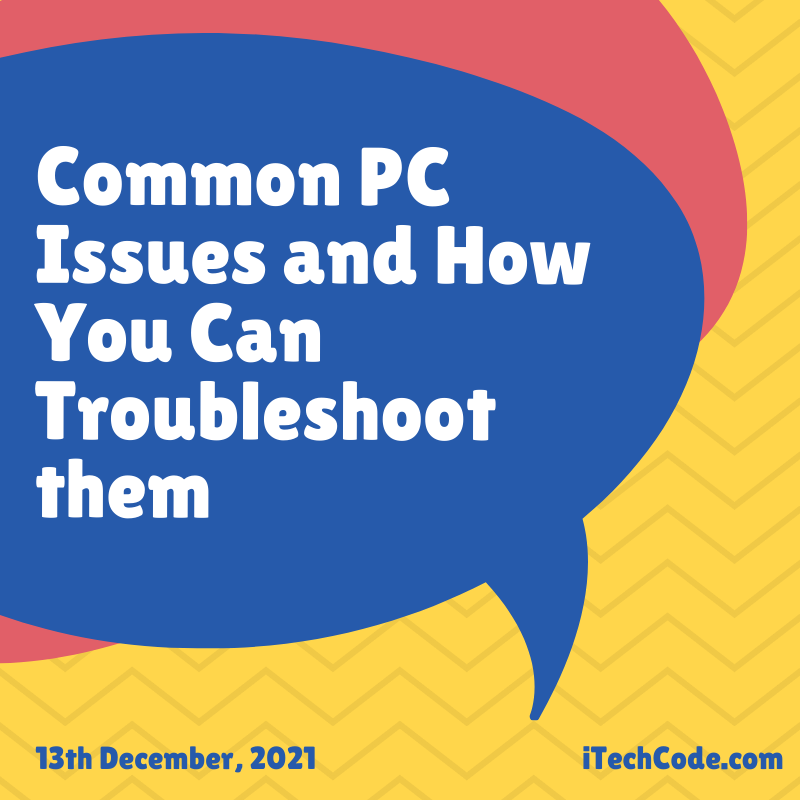
You can also stay updated by subscribing to iTechCode.