PDF is one of the most popular file formats because it retains the document’s design and structure and is a read-only file. For example, when you open a file on a different device, PDF includes the text’s style and design. PDF is also useful for printing and reading documents. Although it is a fantastic choice for showing a file precisely, it is also difficult to edit.
With that, the best strategy is to look for a credible tool that will assist you in quickly converting PDFs to Word. One of the primary advantages of using Microsoft Word is editing the content directly within the file. However, doing the file conversion process is challenging. That is why PDFBear can assist you in converting a PDF to an editable Word document.
The Significance of PDF to Word Conversion
All digital users use Microsoft Word and PDF files as their major document processing systems. Both systems are adequate for file management, organizing, tracking, and monitoring. Professionals also use these two formats to collect data, archive files, and create file presentations. They use a range of platforms and are one-of-a-kind in every manner.
Although professionals interchange these two, you will need to edit one of these files at some point, or it will be incompatible with the program you currently have on your computer. If this occurs, the best course of action is to convert the PDF to Word document. If you do it this way, you will be able to change the content of your file without encountering any issues.
PDFBear’s 4 Steps File Conversion
PDFBear is an exceptional tool because it includes a feature that few other programs do not offer: the ability to edit PDFs in Word. The website converts scanned and complex PDF files into Word documents in record time while maintaining high quality.
Furthermore, it enables users to convert PDFs to Word and save them to cloud storage services like Google Drive, Dropbox, and OneDrive. This website is undoubtedly one of the most outstanding converters out there, with cutting-edge technology to convert PDF to Word. If you need to make changes to a PDF file, use these simple instructions:
- Select the PDF to Word option after opening your default search window and typing PDFBear into the search box. To upload your PDF documents, go to the toolbox and select “Select Files.” You can import the copies from your cloud storage such as Dropbox or Google Drive account.
- The converter will next begin transforming the content of your PDF document. But, again, there’s no need to be concerned about the safety of your information. The SSL encryption technology present in PDFBear keeps your documents safe while they transit over the internet.
- All that remains is to wait for the conversion process to complete. Depending on how many files and data you submit, the conversion process will only take a few seconds. Thus, you can now save a significant amount of effort and time, which you can put to better use now that you know this.
- Download and store your newly converted high-quality Word document to your local folder as quickly as possible. You can also keep it using a cloud storage service such as Google Drive or Dropbox. You can also distribute it with others by generating a shareable link and plugging in your social media accounts.
High-Quality & Secure Conversion Outputs
The PDFBear final process performs exceptionally well in a Solid-Framework environment, a type of technology that ensures that the quality of the converted Word form is consistent with its original format. In addition, PDFBear strives to maintain the idea of a quick and easy approach while also protecting the data submitted and ensuring privacy.
PDFBear’s PRO Membership
PDFBear offers a 14-day trial that allows you to do file conversion without having to subscribe. Despite this deal, the website will only enable you to transform files for a limited time. If you have many documents to convert, becoming a PDFBear Pro Member is the best way to go. You also get to try out the advanced features that come with the PRO membership.
Takeaway
When you have files that need immediate conversion, using a reputable online converting tool is critical. With that, PDFBear will make it easier for you to convert your PDF documents to Word file format. So, now that you have all of the information don’t put it off any longer and get started using PDFBear right away! You will receive your desired files in no time.
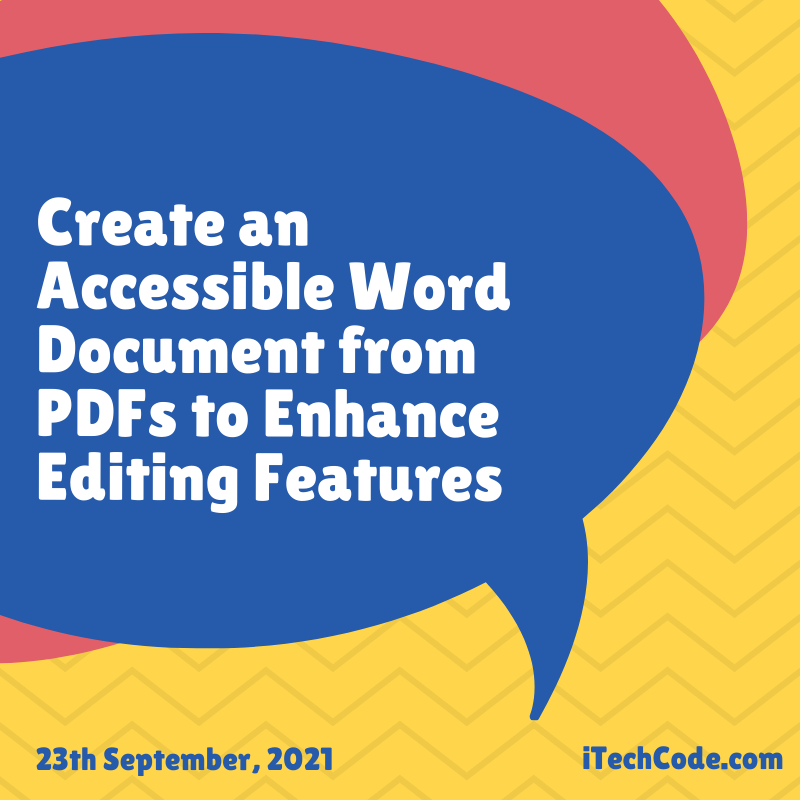
You can also stay updated by subscribing to iTechCode.