You may encounter some people saying how MacBooks should not be something one uses to play video games. Sure, consoles and personal computers may have an edge, but it does not mean that Mac owners cannot enjoy gaming.
Apple continues to push new hardware upgrades. Moreover, given how popular MacBooks are, even video game developers are trying to pay more attention to their work and accommodate the needs of those running macOS.
There are also some things you can do to improve the overall Mac gaming experience from your end, particularly if your current MacBook model is a bit outdated. The ideas below should help you with that.
Free up Drive Space
Running out of drive space is an issue that Mac owners have to deal with quite often. Moreover, the recent trend to replace hard drives with solid-state drives for the sake of performance improvements is not doing favors when it comes to total available storage space.
Besides, video games require a lot of disk space. If the MacBook’s drive has only a few free gigabytes left, do not expect the computer to perform optimally.
Aim to have at least 15 percent of total disk storage free. If you struggle to reach that number, consider:
- removing temporary storage like system backups, app caches, extensions, and plugins
- transferring files to clouds and external hard drives or flash drives
- deleting old applications, downloads, and other files you no longer need
- sticking to streaming platforms instead of hoarding media files on the MacBook
Freeing up the computer’s drive will boost the overall performance, and you will notice the difference in other instances, not just when playing video games. If you want, you can automate the MacBook data deletion process by getting an uninstaller. Check these reviews for some great uninstaller app suggestions.
Disable Visual Effects and Background Apps
Free storage is not the only system resource that you need to free up to improve the MacBooks’ performance. Memory and GPU play significant roles as well. If you have redundant background apps and visual effects consuming these resources, there will be issues with the computer’s performance.
Gimmicks like a backlit keyboard offer no real value and you should not hesitate to disable it. As for background apps, you can check the processes in the Activity Monitor tool. Activity Monitor also shows which background processes consume the most resources.
There will be some exceptions, like antivirus software and work communication tools that you need to have active all the time. However, if you notice some apps that might have ended in the background because you forgot to close them, change that and free up the MacBook resources.
Excessive resources will come in handy when you are running a high-end video game that requires pretty much everything a computer can offer.
Scan for Potential Malware
The malware problem is a hindrance to more than just playing video games. If the MacBook has slowed down significantly and cannot pinpoint an exact reason why that is the case, scanning for potential computer viruses may lead to some answers.
XProtect, which is a built-in security program, may not be enough to protect you from more aggressive malware. Getting more reliable antivirus and scanning the system with that may provide better results. If the scan locates potentially corrupted files, do not hesitate and get rid of them right away.
Besides investing in reliable antivirus software, you should also prioritize system updates as they are also one of the most effective methods to fight against computer viruses.
Install System Updates
Speaking of macOS updates, they offer benefits other than just improved protection from malware.
Missing an operating system update means missing the latest features as well. But the more important thing is performance improvements. It is possible that your Mac is struggling to run because the OS is not up to date. Even if you need to wait for an update to download and install, you should still prioritize it.
Clean Dust Inside the MacBook
Cleaning the filth that accumulates inside the MacBook can be quite hard. In fact, most people are probably reluctant to take the laptop apart themselves because doing so might damage the hardware.
Nevertheless, cleaning the dust inside your laptop is still necessary. Clogging the internal fans spells trouble. If you hear a loud noise and notice that the MacBook is overheating, do not wait and take it to a computer service store and have the staff there clean your Mac.
In case the MacBook continues to overheat while you play video games, consider investing in a cooling pad to have yourself an extra source of cool air that will help maintain the proper temperature levels of the computer.
Tinker With Video Game Settings
Tinkering with in-game settings should also let you make the most out of the MacBook. You should be able to switch off visual effects and lower the overall graphics quality. Try to find the right balance between the performance and how the game looks visually. Sacrificing some of the graphics to enjoy the gameplay is sometimes worth it.
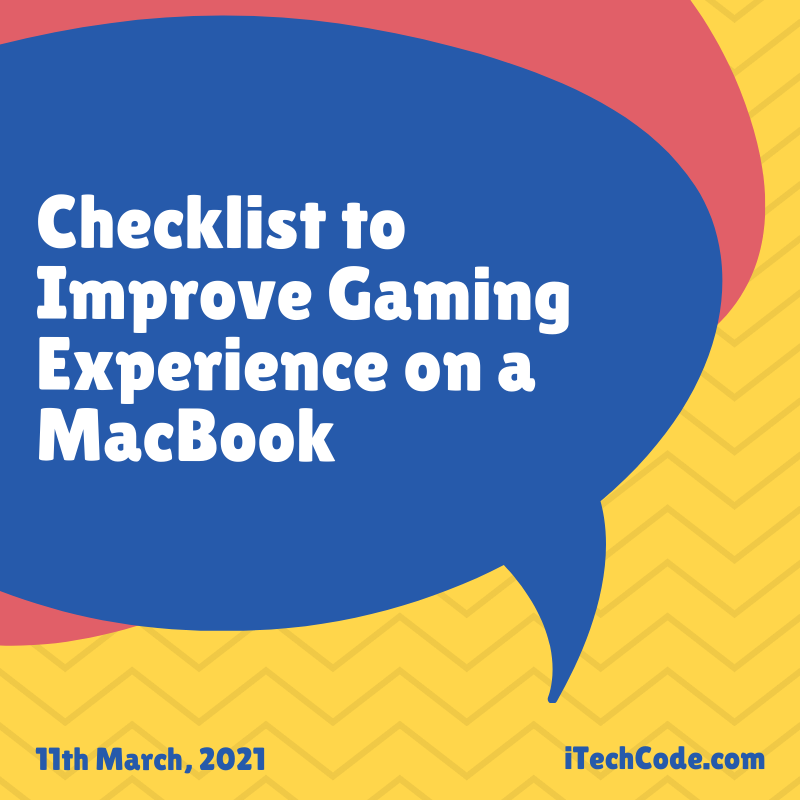

You can also stay updated by subscribing to iTechCode.