Most of us have used Excel at least once in our lives. But this Microsoft Office program has a lot more to offer, beyond just tables and tallying sales.
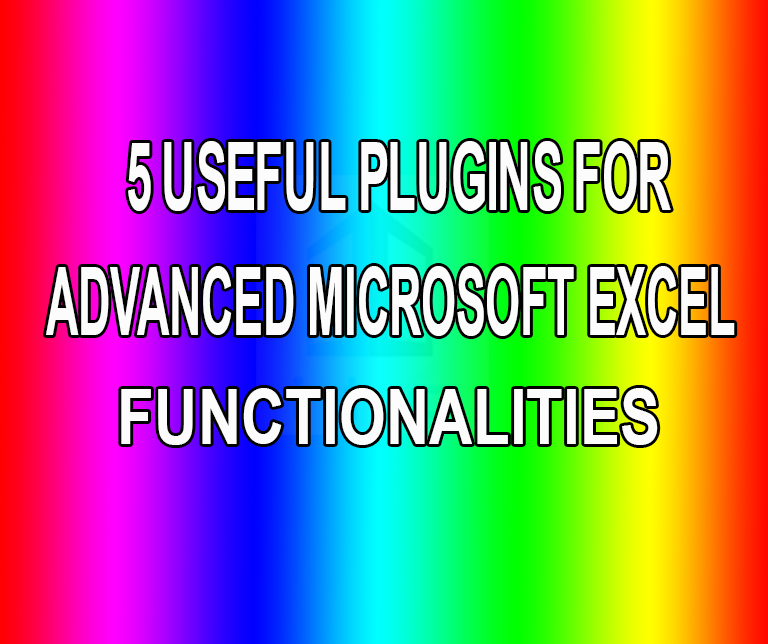
Here are some Microsoft Excel plugins and apps that can unlock the full power of this program, transforming it from a straightforward spreadsheet application to a comprehensive data analysis tool:
-
Analysis ToolPak
Compatible with: Excel 2007, 2010, 2013, and 2016
What it does:
This plugin is a godsend for statisticians and engineers, as it offers commands that encapsulate complex macro functions for analyses in those fields. The only downside is that data analysis functions only work on one sheet at a time — you’ll need to recalculate the analysis tool for the next worksheets. Some tools included in this pack are Histogram and Anova analysis tools, plus the Correlation function.
Where to get it:
On Excel 2016, simply go to File > Options menu, then select the Add-ins menu. Click the Analysis ToolPak on the list of plugins then click OK to activate it. To access these tools, simply look for the Data Analysis options in the Analysis group on the Data tab.
-
Power BI
Compatible with: CSV files, Excel Workbooks
What it does:
The creation of visual aids is made easy using Power BI for Microsoft Excel. This online plugin — which also works as a standalone desktop application and a mobile app — can do more than just fetch data from Excel spreadsheets. It also gets data from services such as Google Analytics, GitHub, and MailChimp to create interactive data visualizations.
Where to get it:
Visit the site at Microsoft Power BI.
-
PowerPivot
Compatible with: Excel 2010 and 2013; included as a native feature in Excel 2016
What it does:
Pivot tables aren’t a new feature in Microsoft Excel. That feature, which allows you to compare data from different tables, was already available in an older version.
As such, PowerPivot takes it one step further. Instead of simply pulling data from other Excel tables, this plugin lets you fetch information from a myriad of different sources. These include Microsoft Access databases, text files, data feeds in the Atom 1.0 format and more. It also works well with Power BI. This article on Excel PowerPivot and PowerBI gives a great introduction.
Where to get it:
While it’s included as a native feature in Excel 2016, you’ll need to install it separately on earlier versions of the spreadsheet program. Visit the Microsoft website to download the complete plugin.
-
Bing Maps
Compatible with: Excel 2013 and 2016
What it does:
As the name suggests, Bing Maps adds an easy-to-use map function to Excel. To use it, simply activate the add-on to insert the map. Highlight the column where the locations are listed, plus other succeeding columns, then click the Pin icon on the map. The map will now auto-populate with pins based on the list of locations and the data from the other columns.
Where to get it:
You can find the Bing Maps plugin on the Microsoft Office Plugins Store.
-
Solver
Compatible with: Excel 2007, 2010, 2013, and 2016
What it does:
By using Solver, you can easily identify the optimal value for a formula in a cell, based on various other factors set by the surrounding cells. For example, in a spreadsheet about your business’ budget for the year, you can use Solver to create projections whenever you change one value.
Where to get it:
Installing Solver is similar to activating the Analysis ToolPak. Go to File > Options, then select the Add-ins menu. Look for Solver in the list of inactive plugins, select it, and click OK to activate it.
You can also stay updated by subscribing to iTechCode.